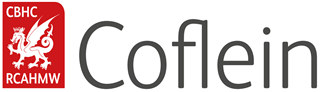Help
How To Videos and Guides
Please view our How To videos or download a guide below:
Help with Searching and Filtering Site Records
Help with Searching and Filtering Archive Records
Coflein Help Site Record Search
Coflein Help Archive Record Search
Downloading images from Coflein
Coflein How To: Use Advanced Search
Coflein How To: Use Sites Advanced Search and create a distribution map
Coflein How To: Use the Map
Coflein How To: Find my location on a smartphone or tablet
Coflein How To: Hide the Further Information box